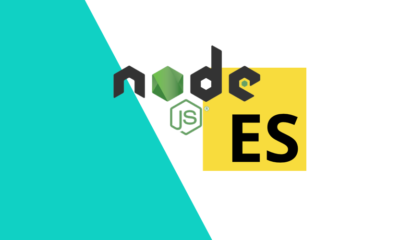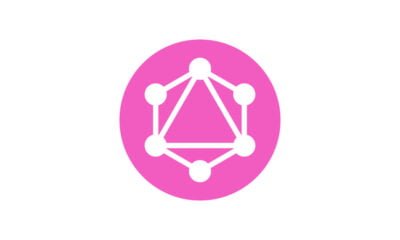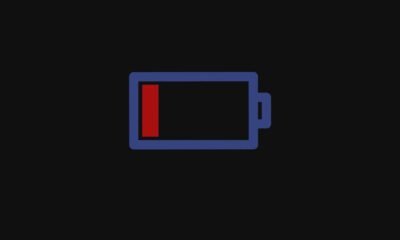Desktop Software
How can I convert RTSP streaming to HTTP Live Streaming (HLS)?

[ad_1]
In this article, we will discuss how to convert RTSP streaming to HTTP Live Streaming (HLS). We will explore the advantages of using HLS, the steps to convert RTSP to HLS, and common FAQs regarding the process. By the end of this article, you will have a clear understanding of how to seamlessly convert RTSP streaming to HLS for improved playback compatibility.
Why Should You Convert RTSP Streaming to HLS?
RTSP (Real-Time Streaming Protocol) is a popular protocol for streaming audio and video content over the internet. However, RTSP is not supported by all devices and browsers, making it less versatile for modern streaming needs. On the other hand, HLS (HTTP Live Streaming) is widely supported across devices and platforms, offering better compatibility and scalability for streaming media.
By converting RTSP streaming to HLS, you can reach a larger audience and provide a seamless streaming experience on various devices. HLS uses adaptive bitrate streaming, which adjusts the quality of the video based on the viewer’s internet connection, ensuring smooth playback without buffering. Additionally, HLS allows for easy integration with content delivery networks (CDNs) for faster delivery of media content.
How Can You Convert RTSP Streaming to HLS?
To convert RTSP streaming to HLS, you will need to use a media server that supports both protocols. One of the popular options for this conversion is using FFmpeg, a powerful multimedia framework that can handle the conversion process efficiently. Here are the steps to convert RTSP to HLS using FFmpeg:
1. Install FFmpeg on your system if you haven’t already. You can download FFmpeg from the official website and follow the installation instructions for your operating system.
2. Open a terminal window and use the following command to convert RTSP streaming to HLS:
ffmpeg -i rtsp://example.com/stream -c copy -f hls -hls_time 10 -hls_list_size 6 /path/to/output.m3u8In this command, replace “rtsp://example.com/stream” with the RTSP streaming URL you want to convert and “/path/to/output.m3u8” with the desired output location for the HLS files.
What Are Some Common FAQs About Converting RTSP to HLS?
1. Can I convert RTSP streaming to HLS without using FFmpeg?
While FFmpeg is a popular choice for converting RTSP to HLS, there are other media servers and tools that can also handle this conversion process. You can explore alternative options that suit your specific requirements and preferences.
2. Do I need a high-speed internet connection to stream HLS content?
HLS uses adaptive bitrate streaming, which adjusts the video quality based on the viewer’s internet connection. This means that HLS content can be streamed efficiently even with varying internet speeds, ensuring a smooth playback experience for viewers.
3. Can I add subtitles and captions to HLS streams?
Yes, you can add subtitles and captions to HLS streams by including the necessary tracks in the HLS manifest file (.m3u8). You can create subtitle tracks in different languages and formats to enhance the accessibility and viewer experience of your HLS content.
4. How can I optimize my HLS streams for better performance?
To optimize your HLS streams for better performance, you can adjust the HLS settings such as bitrate, segment duration, and key frame interval. Experimenting with different configurations and monitoring the playback quality can help you fine-tune your HLS streams for optimal performance.
5. Can I use HLS for live streaming events?
Yes, HLS is commonly used for live streaming events due to its adaptive bitrate streaming capabilities and wide device compatibility. You can set up HLS streams for live events with real-time encoding and delivery to provide a seamless viewing experience for online viewers.
Conclusion
Converting RTSP streaming to HLS offers numerous benefits, including improved compatibility, scalability, and better streaming performance. By following the steps outlined in this article and exploring the FAQs, you can successfully convert RTSP to HLS for a seamless streaming experience across devices and platforms.
[ad_2]
Desktop Software
How can I create a launcher in Ubuntu 22.04?

[ad_1]
In this article, we will discuss how to create a launcher in Ubuntu 22.04. A launcher is a shortcut to quickly access applications or files on your system. By creating a launcher, you can have easy access to your favorite programs without having to navigate through menus or search for them.
How can I create a launcher in Ubuntu 22.04?
To create a launcher in Ubuntu 22.04, follow these simple steps:
- Right-click on the desktop or an empty space in any folder and select “Create Launcher” from the context menu.
- In the “Type” drop-down menu, select “Application” for launching an application or “Link” for opening a URL.
- Enter the name of the launcher in the “Name” field and the command or URL in the “Command” field.
- You can also choose an icon for the launcher by clicking on the icon next to the “Name” field and selecting an image file.
- Finally, click “OK” to create the launcher on your desktop or in the folder.
Now you have successfully created a launcher in Ubuntu 22.04. You can double-click on the launcher to open the application or visit the URL specified.
Conclusion
Creating a launcher in Ubuntu 22.04 is a simple and efficient way to access your favorite programs and files quickly. By following the steps outlined in this article, you can customize your desktop and improve your productivity. Take advantage of this feature to streamline your workflow and make your computing experience more convenient.
FAQs
How do I edit a launcher in Ubuntu 22.04?
To edit a launcher in Ubuntu 22.04, right-click on the launcher icon and select “Properties” from the context menu. You can then change the name, command, or icon of the launcher as needed.
Can I move a launcher to the desktop or a different folder?
Yes, you can move a launcher to the desktop or a different folder by dragging and dropping the icon to the desired location. Alternatively, you can right-click on the launcher, select “Move to,” and choose the destination folder.
How do I remove a launcher from my desktop?
To remove a launcher from your desktop, right-click on the icon and select “Delete” or “Move to Trash” from the context menu. Confirm the action, and the launcher will be removed from your desktop.
Can I create a launcher for a specific file or document?
Yes, you can create a launcher for a specific file or document by selecting the file in the “Command” field when creating the launcher. Double-clicking on the launcher will then open the file in the associated application.
Is it possible to create a launcher for a terminal command in Ubuntu 22.04?
Yes, you can create a launcher for a terminal command in Ubuntu 22.04 by entering the command in the “Command” field when creating the launcher. This allows you to quickly execute the command with a single click on the launcher icon.
[ad_2]
Desktop Software
Why Won’t Teams Start When Clicking on “Launch it Now”?

Users often face frustration when attempting to join Microsoft Teams meetings via provided links, only to find that nothing happens upon clicking “Launch it now.” This problem typically stems from how your computer is configured to handle protocol links, which direct the operating system to open specific applications based on the type of link clicked.
In the case of Microsoft Teams, these links should automatically open the Teams application and direct you to the meeting. However, if your system isn’t properly configured to recognize Teams as the default application for handling these protocol links, clicking on a meeting link might not trigger any action. This issue can be particularly perplexing for users who rely on Teams for daily communication and collaboration.
How Can You Fix the Problem?
The solution to this problem involves adjusting the default apps settings within Windows. This ensures that Microsoft Teams is set to handle its associated protocols, a crucial step for the operating system to know that Teams links should be opened with the Teams application. This adjustment can be made through the Windows Settings menu, specifically within the “Apps” and “Default Apps” sections.
- * Click “Set defaults by app”

- * Select Teams

- * Click on each Choose a default and select Microsoft Teams from the menu



By manually setting Microsoft Teams as the default application for its associated protocols, you inform your computer to direct any Teams-related links to the Teams app. This process might require navigating through the “Set Defaults by App” option and ensuring that all protocols related to Teams are checked. Although it might seem technical, this adjustment is straightforward and can significantly improve your experience with Microsoft Teams.

What Causes These Default App Conflicts?
Several factors can cause your computer to fail to recognize Microsoft Teams as the default app for handling meeting links. Common reasons include incomplete or corrupted app installations, recent system updates that reset default app settings, or conflicts with other software that might have taken over the handling of certain protocols.
Understanding these potential conflicts can help users preemptively address issues before they disrupt the workflow. Regularly checking default app settings, especially after installing updates or new software, can prevent many of these problems from arising, ensuring a smoother operation of applications like Microsoft Teams.
Conclusion
The inability to join Microsoft Teams meetings via “Launch it now” links can be a significant hindrance to productivity and collaboration. However, by understanding the role of default app settings and protocol handling within your operating system, you can resolve this issue. Adjusting the default apps settings to ensure Teams is recognized as the default application for its protocols is a reliable solution. This not only enhances your experience with Teams but also offers insights into managing application interactions on your computer.
FAQs
- Can these settings affect other applications?
Yes, adjusting default app settings can influence how other applications open certain types of links. It’s important to review these settings regularly to ensure all apps work as expected. - Will these adjustments need to be repeated?
Depending on system updates or new software installations, you might need to revisit these settings to ensure Teams remains set as the default app for its protocols. - Are these settings specific to Windows?
While this article focuses on Windows, similar principles apply to other operating systems, though the steps to adjust default app settings may vary. - What if Teams still won’t open after adjusting the settings?
If Teams still doesn’t open, consider reinstalling the app or checking for updates, as the issue might stem from the application itself rather than the system’s settings. - Can IT administrators make these adjustments for all users?
Yes, IT administrators can adjust default app settings across multiple computers through group policy settings, ensuring a consistent experience for all users within an organization
Desktop Software
What are the best next js projects to work on?

[ad_1]
In this article, we will discuss some of the best Next.js projects to work on. We will explore different project ideas that can help you enhance your skills in Next.js and provide you with opportunities to build practical applications. Whether you are a beginner or an experienced developer, there are plenty of exciting projects to choose from. Let’s dive into the world of Next.js development and discover the projects that can take your skills to the next level.
What are some beginner-friendly Next.js projects?
If you are new to Next.js and want to start with some simple projects to get a hang of the framework, there are several beginner-friendly project ideas to consider. One great project for beginners is building a basic portfolio website. You can create a simple portfolio website to showcase your work, skills, and contact information. This project will allow you to get familiar with the basics of Next.js, including routing, data fetching, and component-based development.
Another beginner-friendly project is building a blog website. You can create a blog where you can write and publish articles on topics that interest you. This project will help you learn about server-side rendering, dynamic routing, and handling user input. These beginner-friendly projects will give you a solid foundation in Next.js development and prepare you for more advanced projects in the future.
What are some intermediate Next.js projects?
Once you have a good grasp of the basics, you can move on to more intermediate Next.js projects. One interesting project idea is creating a weather application. You can use APIs to fetch real-time weather data and display it in a user-friendly interface. This project will allow you to delve into data fetching, state management, and third-party API integration.
Another intermediate project is building a e-commerce website. You can create an online store where users can browse and purchase products. This project will involve handling user authentication, managing product inventory, and implementing secure payment gateways. These intermediate projects will challenge you to apply your knowledge of Next.js to build more complex and practical applications.
What are some advanced Next.js projects?
For experienced developers looking for a challenge, there are several advanced Next.js projects that can push your skills to the next level. One advanced project idea is building a social media platform. You can create a platform where users can create profiles, connect with friends, and share posts. This project will require you to implement real-time updates, user notifications, and complex data management.
Another advanced project is creating a content management system (CMS). You can build a platform where users can create, manage, and publish content such as articles, videos, and images. This project will involve user roles and permissions, content moderation, and customizing the editing interface. These advanced projects will challenge you to architect complex and scalable applications using Next.js.
What are some open-source Next.js projects to contribute to?
If you are looking to contribute to open-source projects, there are several Next.js projects that you can get involved in. Next.js itself is an open-source project, and you can contribute to its development by fixing bugs, adding features, or improving documentation. Additionally, there are many open-source Next.js applications and libraries that you can contribute to, such as e-commerce platforms, content management systems, and developer tools.
Contributing to open-source projects can offer you valuable experience, exposure to best practices, and the opportunity to work with other developers. It can also help you build a portfolio and establish a reputation in the developer community. Contribute to projects that align with your interests and skills, and make meaningful contributions that have a positive impact on the project and its users.
What are some personal Next.js projects to build for skill enhancement?
If you want to enhance your skills in Next.js, consider building personal projects that interest you and align with your career goals. You can create a personal blog where you can write about topics that you are passionate about and showcase your expertise. This project will help you solidify your knowledge of Next.js and build a personal brand as a developer.
Another personal project idea is creating a portfolio website for a fictional business or client. You can design and develop a professional-looking website that demonstrates your ability to create functional and visually appealing web applications. Building personal projects will allow you to explore your creativity, experiment with new technologies, and develop a strong portfolio of work that you can showcase to potential employers or clients.
Conclusion
Next.js offers a wide range of project opportunities for developers of all skill levels. Whether you are a beginner looking to get started or an experienced developer seeking a challenge, there are plenty of exciting projects to work on. Building projects using Next.js will allow you to enhance your skills, learn new technologies, and create practical applications that can benefit you personally and professionally. Consider the project ideas mentioned in this article and embark on your Next.js development journey with confidence.
FAQs
1. How can I choose the right Next.js project for my skill level?
Choosing the right Next.js project for your skill level depends on your familiarity with the framework and your previous development experience. If you are new to Next.js, consider starting with beginner-friendly projects such as building a portfolio website or a simple blog. As you become more comfortable with Next.js, you can move on to more intermediate projects like creating a weather application or an e-commerce website. For experienced developers, advanced projects such as a social media platform or a content management system can provide a challenging and rewarding experience.
2. Why are personal projects important for skill enhancement?
Personal projects are important for skill enhancement because they allow you to apply your knowledge in a practical and creative way. Building personal projects gives you the freedom to explore new technologies, experiment with different design and development approaches, and showcase your expertise in a real-world context. Personal projects also demonstrate your passion for development and your ability to independently drive projects from concept to completion.
3. What are the benefits of contributing to open-source Next.js projects?
Contributing to open-source Next.js projects offers several benefits, including the opportunity to collaborate with other developers, gain real-world experience, and make meaningful contributions to the developer community. By contributing to open-source projects, you can build a strong portfolio, establish a positive reputation in the developer community, and demonstrate your commitment to learning and improving your skills. Open-source contributions can also provide valuable networking opportunities and potential career advancement.
4. How can I find open-source Next.js projects to contribute to?
You can find open-source Next.js projects to contribute to by exploring popular code repositories such as GitHub, GitLab, and Bitbucket. Look for projects that align with your interests and expertise, and consider joining developer communities and forums where open-source projects are discussed and shared. You can also explore Next.js documentation, official repositories, and developer events to discover open-source projects in need of contributions. Reach out to project maintainers and express your interest in contributing, and be proactive in seeking out opportunities to make a meaningful impact.
5. What are some resources for finding Next.js project ideas?
There are several resources for finding Next.js project ideas, including developer blogs, forums, and online communities where developers share their project experiences and ideas. You can also explore Next.js official documentation, tutorials, and case studies to gain inspiration for your own projects. Additionally, attending developer conferences, meetups, and hackathons can expose you to new project ideas and connect you with like-minded developers who can offer valuable insights and suggestions.
[ad_2]
-
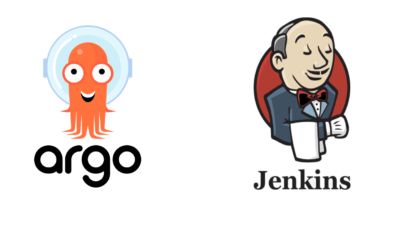
 Programming9 months ago
Programming9 months agoArgo CD vs Jenkins: Which is the Better Continuous Deployment Tool?
-

 Programming9 months ago
Programming9 months agoHow to generate insert statements in DBeaver?
-
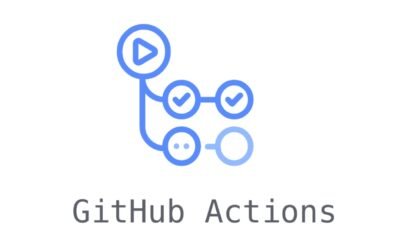
 Desktop Software9 months ago
Desktop Software9 months agoHow can I trigger a GitHub action via API?
-

 Web Development9 months ago
Web Development9 months agoHow can I make text not selectable in CSS?
-

 Mobile Software9 months ago
Mobile Software9 months agoHow can I migrate from react-scripts 4 to 5 in my React app?
-

 Desktop Software10 months ago
Desktop Software10 months agoWhich import alias would you like to have configured in Next.js?
-

 Programming9 months ago
Programming9 months agoWhat should I do if ‘router-outlet’ is not a known element in Angular?
-

 Learn8 months ago
Learn8 months agoWhat are the benefits and drawbacks of using a database for storing and managing information?